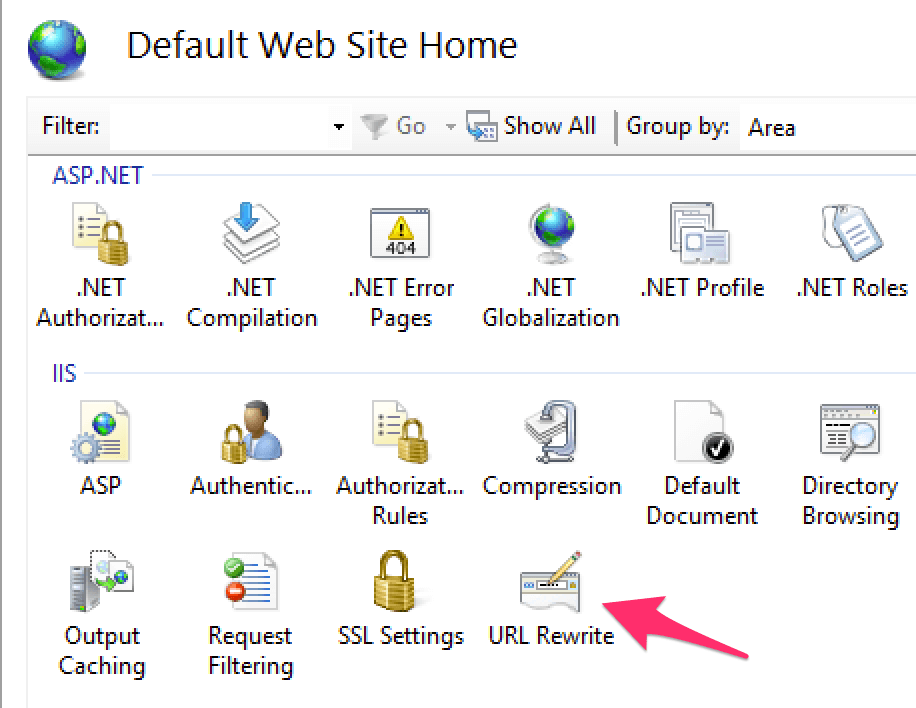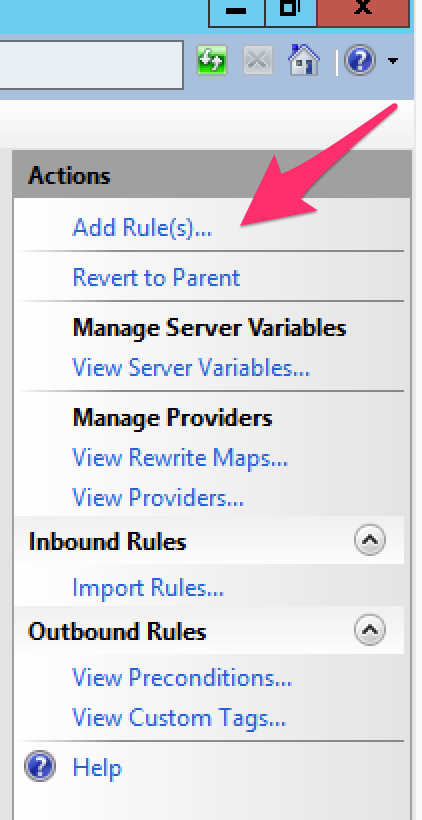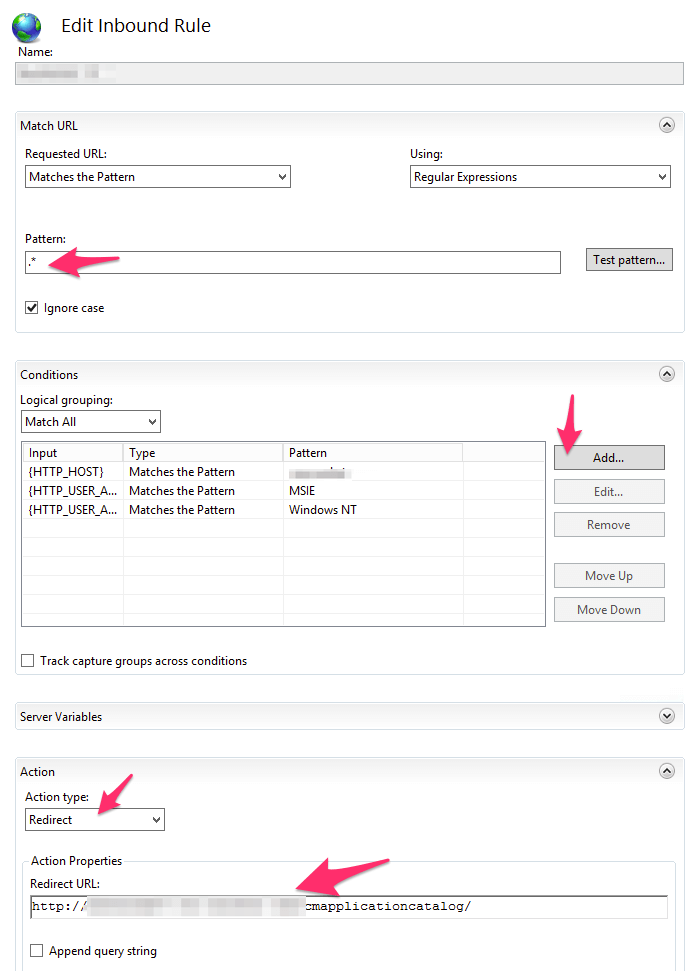We often got complaints from users that application catalog not working on chrome or Mac. Well, it didn’t! But people always ask about that…so I made a few changes in our SCCM server, now the application catalog is more intelligent – can detect operating system and the browser types.
To do it, first we need to install IIS URL Rewrite2 from Microsoft website:
https://www.iis.net/downloads/microsoft/url-rewrite
Then open your Internet Information Services(IIS) Manager:
Go to “Sites” – “Default Web Site”, in IIS tab you will see “URL Rewrite”:
Double click that one, after that, on the top right side click ” Add Rule(s)…”
Once you saw the new dialog, choose “Blank rule”
and Now here is the key point:
I have added 4 rules in total on this. and here is my logic:
I have a short link http://selfservice/ for http://sccm/applicationcatlog
- If the operating system is mac OS , it will redirect to http://sccm/mac for notification page that it is not working on mac:
- If the operating system is Windows NT, and the browser is IE, it will redirect to http://sccm/applicationcatlog;
- If the operating system is Windows NT, and the browser is Firefox, it will redirect to http://sccm/applicationcatlog;
- If the operating system is Windows NT, and the browser is not IE or Firefox, it will redirect to http://sccm/noneie
Here is the conditions for these 4 rules:
- {HTTP_HOST}, matches the pattern selfservice; {HTTP_USER_AGENT}, matches Macintosh; Redirect to http://sccm/mac (302 redirect);
- {HTTP_HOST}, matches the pattern selfservice; {HTTP_USER_AGENT}, matches Windows NT and MSIE;Redirect to http://sccm/applicationcatalog
- {HTTP_HOST}, matches the pattern selfservice; {HTTP_USER_AGENT}, matches Windows NT and Firefox; Redirect to http://sccm/applicationcatalog
- {HTTP_HOST}, matches the pattern selfservice; {HTTP_USER_AGENT}, matches Windows NT;Redirect to http://sccm/noneie
To check your current user agent info: