Here is the simple guide on how to create custom java msi installer for SCCM with auto update disabled.
1. Go to www.java.com/en/download/manual.jsp to download the windows offline version installer.
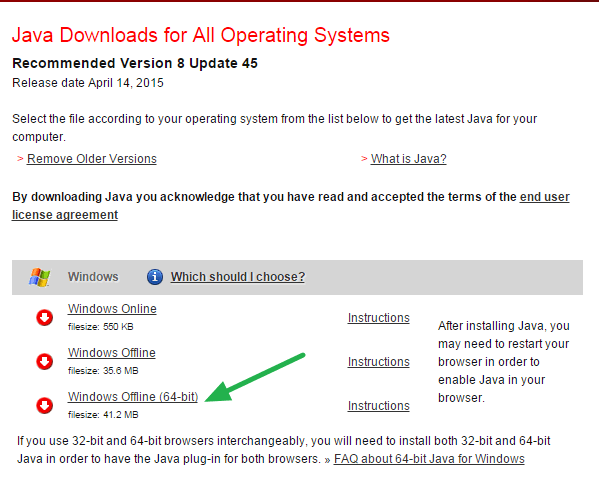
2. Run Installer, when you see “Welcome” screen, stop right here!
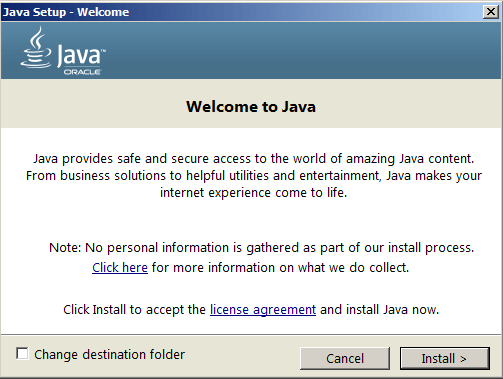
3. Go to %LOCALAPPDATA%Low\Sun\Java folder to find MSI installer, and then copy to a place you want to save.
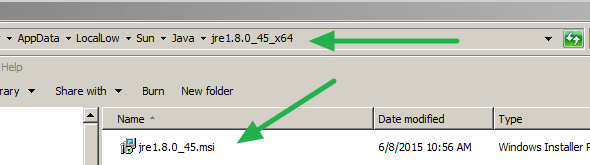
4. Download and Install ORCA from Microsoft (Orca.exe is a database table editor for creating and editing Windows Installer packages and merge modules.)
https://msdn.microsoft.com/en-us/library/aa370557(v=vs.85).aspx
5. Run ORCA, and open the Java MSI Installer you saved:
5.1 Change AUTOUPDATECHECK from 1 to 0. This disables update check during installation.
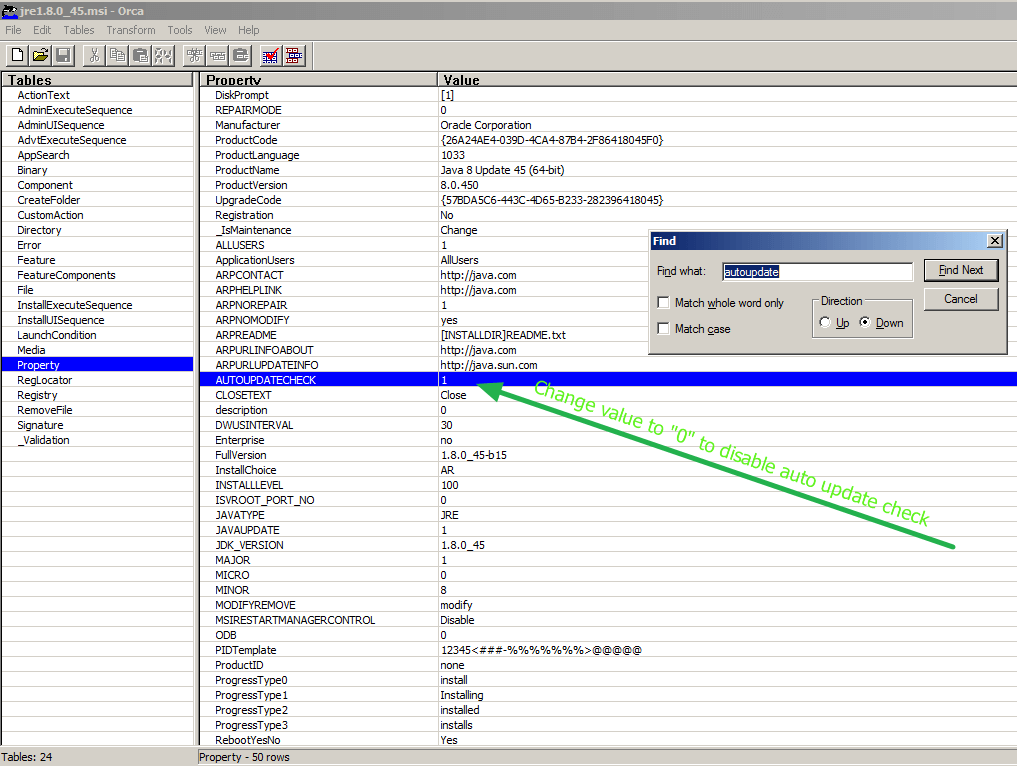
5.2 Change JAVAUPDATE from 1 to 0. This disables automatic updates.
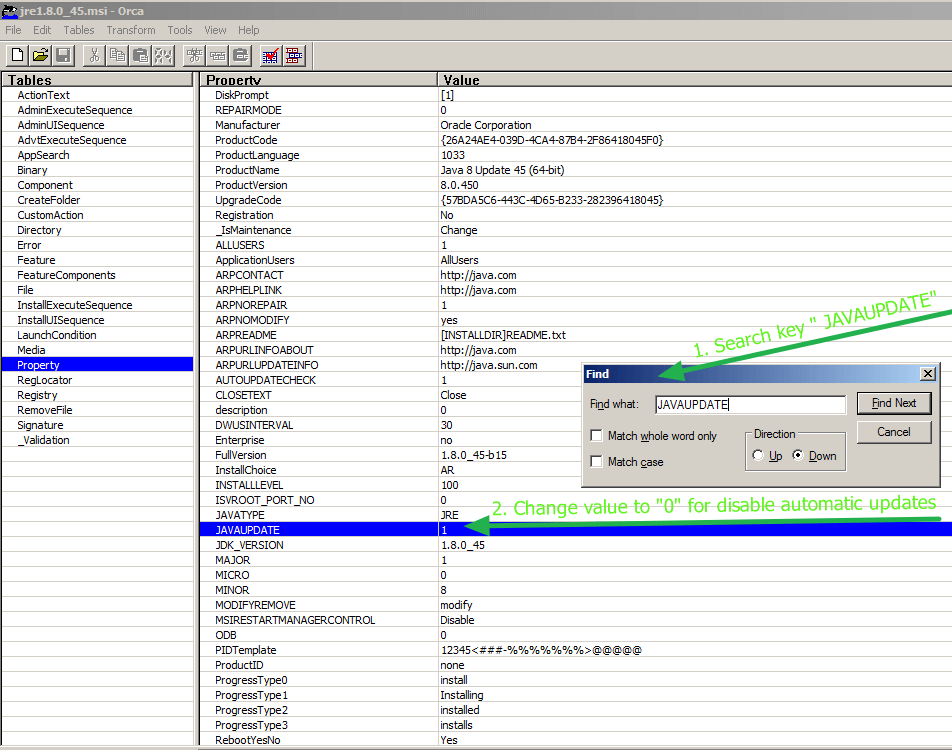
6. Click Save to update the MSI file you need! and you are done 🙂