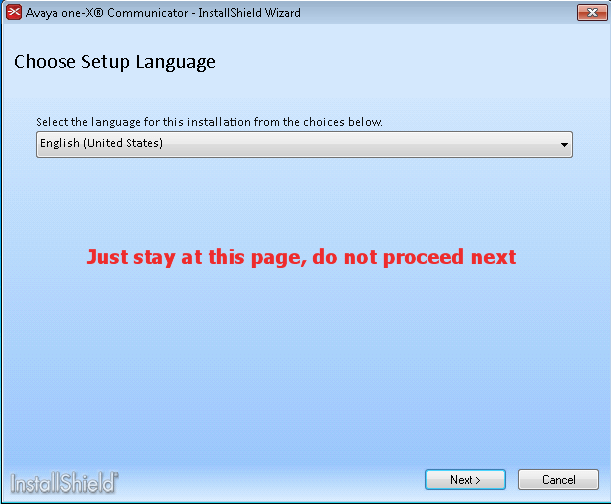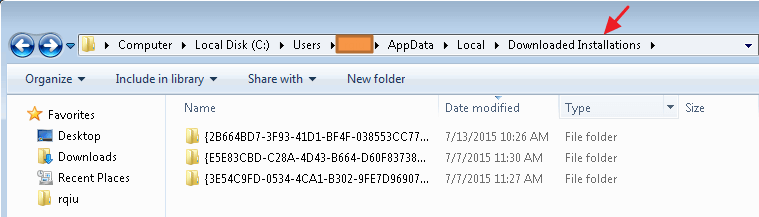It was such a pain to pack Avaya One-X Communicator SCCM Application Package! It is using InstallShield, but it is not a typical installation package. When I was reading the admin manual, I can use “install.exe -silent” to install silently successful on a local machine. But when I push it via SCCM, it just failed every time.
I tried using batchfile to invoke this silent parameter but failed as well.
So here is the solution, when you open the install.exe, do not click next, just let it sit there:
Now we go to your local user folder : \Users\username\AppData\Local\Downloaded Installations:
Now you can see 3 folder, click on each of them, you will find the main avaya one-x communicator installer, which is onexc_6_2_3_setup.msi, you can using SCCM to auto popular application information. However this is not done yet.
Go to the other two folders, and find Avaya.UCA.TypeLIbrary.msi, this is another file needed for the application.
We upload these two msi files to SCCM server, and use a batch file to run it :
@echo off
cls
echo ——————————————————–
echo Installing Avaya One-X Communicator
echo Rui Qiu
echo 07132015
echo ——————————————————–
REM Install Avaya One-X Communicator Library Plugin
msiexec.exe /qb /norestart /i “%~dp0Avaya.UCA.TypeLibrary.msi”REM Installing Avaya One-X Communicator
msiexec.exe /qb /norestart /i “%~dp0onex.msi”
REM Return exit code to SCCM
exit /B %EXIT_CODE%
Woolah! We are done with Avaya One-X Communicator SCCM Application!